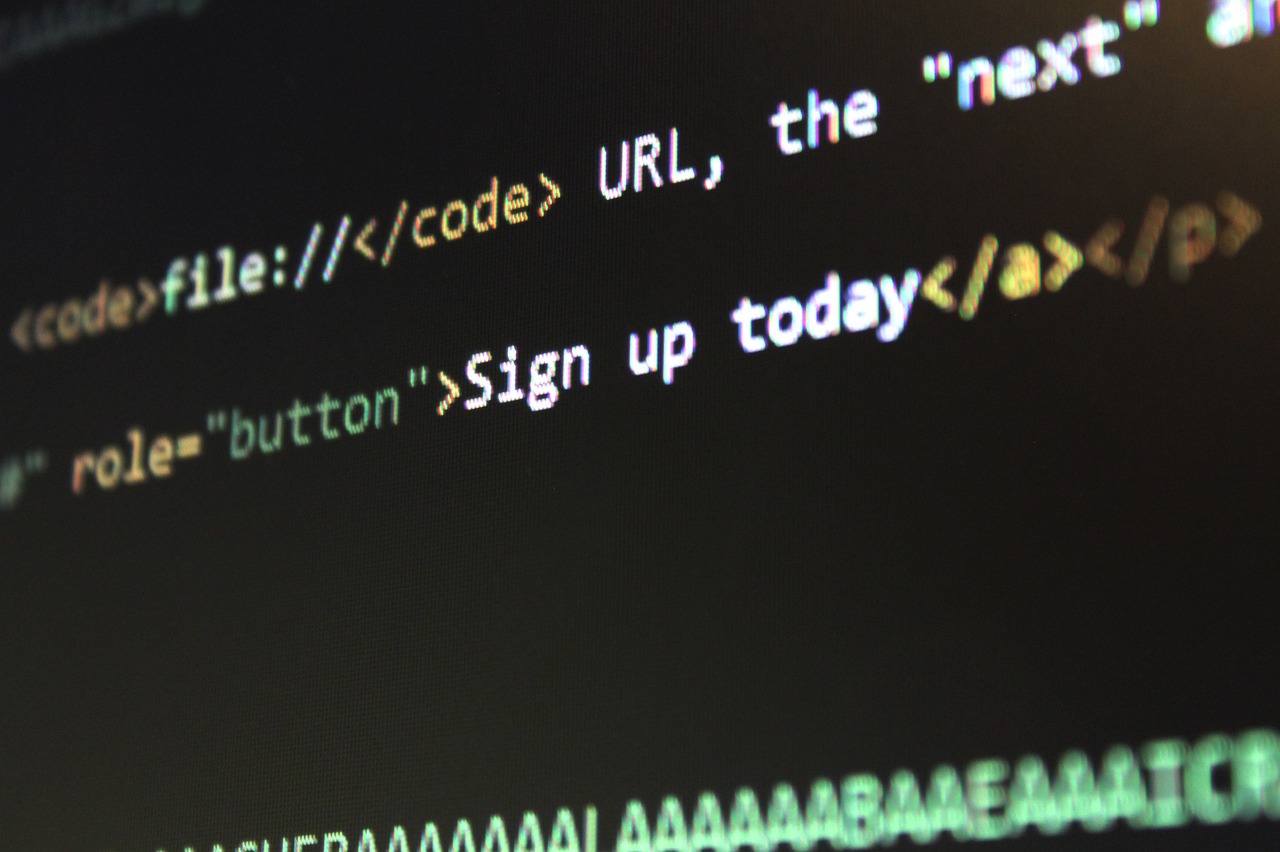I’m assuming that everyone reading this post is familiar with Vim. I’d want to quickly recapitulate it once more. Vim is just a text editor; for some, it even serves as an IDE (Integrated Development Environment).
Vim doesn’t require a substantial GUI, so you can accomplish a lot with keyboard shortcuts. The old familiar key combinations Ctrl+s, Ctrl+a, etc. make this difficult to imagine for many users who have already programmed with TextMate 2, Notepad++, or Eclipse. However, Vim does more.
What is VIM and how to install it?
Since a lot of work is still done in the shell on Linux, Vim (sometimes known as “vi improved”) is highly popular there. However, Vim also works on Windows and MacOS, for example GVim (which has a graphical user interface) and MacVim. It also supports a wide variety of different operating systems.
Similar to how individuals identify with an operating system (Windows vs. MacOS vs. Linux) or a browser (Android vs. iOS), Vim has taken on the role of a status symbol. One becomes a sort of devotee for this system and is glad to be a part of it. Emacs and Vim interact in a similar way.
If Vim is not already installed, you can install it using the package sources. Vim -h can be used in the console or shell to quickly test this. Thereafter, the version number ought to be visible. If vim isn’t already installed, you can do so using Linux distributions like as Ubuntu and Arch by using the commands pacman -S vim or apt-get install vim, respectively. The vimtutor command can then be used to launch a sort of tutorial that should help you become familiar with Vim.
A.vimrc file is used to configure Vim. It’s interesting because you can configure a staggering number of things there, therefore some users have shared their.vimrc to provide other users with some basic assistance. You will customize this file to your needs more as you use Vim.
Various plugins are also available for installation. Thus, Vim now has access to features like a file manager and intelli-sense, as Microsoft likes to call it. Vim, however, comes with a ton of features out of the box, like syntax highlighting, macros, tabbed editing (allowing you to have many files open in tabs), and parallel editing through the use of columns on the screen. The ability to use regular expressions in the search makes it much more powerful.
I advise everyone to get Vim and practice scripting with it. I’ve already discovered that you should be able to program Python in it really well. Otherwise, you’ll probably run into Vim if you solely use the console, as you would if you connected to a server via SSH or installed an operating system like Arch Linux that relies entirely on text files for configuration.
Vim’s approach is simply entirely different from what you are used to from standard text editors, so even if you later decide that the learning effort wasn’t worthwhile, you at least learned something new.
Final Words
I’ve only touched on a small portion of Vim’s many commands; there are hundreds, which of course you can’t remember all at once, but it’s an ongoing process and even with just 20 commands you can work efficiently. However, once you get to know the subtleties, it becomes enjoyable. You will also notice how much faster you can work with Vim because you don’t need to use the mouse and can enter all commands quickly with your fingers.